Folders and filters area
To the left of the list of messages is the area where you can select which folder is displayed and define various filtering criteria to limit the list of messages on the basis of certain criteria. In the mobile view, the filtering area is hidden and can be called up by clicking on the "Filters" button above the first message.
Inbox, Done, Trash
You can navigate between the "Inbox", "Done" and "Trash" folders. When you call up My Mailbox or switch to representing someone else, the list of messages starts by displaying the "Inbox" folder. If there are any unread messages for you, the number of those unread messages will be displayed to the right of the Inbox.
If you have marked any messages in the list or in detailed view as "Done", they can then be found in the "Done" folder. Deleted messages are listed in the "Trash" folder until they are finally deleted by the user or when the retention period in "My Mailbox" expires.
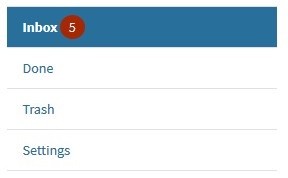
Settings
Under "Settings", you can edit the settings for notifications, absences etc. and view your current status regarding your registration for electronic document delivery.
Filters
The sender filter is used to filter messages by sender. The senders of all the messages that are displayed in the currently selected folder are listed, sorted by frequency in descending order. If there are more than 5 senders, you can see the complete list by clicking on "Display more". When you select one or more sender(s), only messages from that (those) sender(s) are displayed in the list of messages. Messages from senders whom you do not select are hidden.
Selecting by date enables you to filter by the date of delivery. This means the search results can be limited to a certain time period.
Selecting by keywords enables you to select individual keywords that are listed in the messages. Messages with no keywords or not containing a selected keyword are hidden. If the folder that is displayed contains messages with many keywords, only the first five keywords are displayed, sorted in descending order of frequency. You can click on the "Display more" button to open the complete list of keywords. If there are no messages containing one or more keywords, this filter is not displayed.
The filter to select one or more recipient(s) is only visible if, in the capacity of an insolvency administrator, you have received messages in your My Mailbox for a debtor on whom a mail block has been imposed. Then this filter can be used to search for the original recipient of the original message. If you select one or more recipient(s), only messages from that (those) recipient(s) are displayed in the list of messages. Messages from recipients who were not selected are hidden.
Mail block
Mail blocks are imposed on a debtor when insolvency proceedings are opened: when the insolvency proceedings open, the court informs any post offices, airports, railway stations and boat ports that are relevant - depending on the location of the debtor's home and place of work - about the start of proceedings, and imposes a mail block on the debtor (whether a natural person or a legal entity).
For as long as the mail block remains in place, the insolvency administrator will be sent all mail which would otherwise have to be handed over to the debtor. This excludes court or other official letters sent by post, provided they bear an official statement that they are allowed to be delivered despite the mail block.
The insolvency administrator is entitled to open the messages that are delivered to them. Any court or other official documents that are not related to the insolvency case should be returned with a statement saying that insolvency proceedings are pending. The insolvency administrator should let the debtor see the messages sent to them and forward those messages that do not relate to the insolvency case to the debtor without delay.
When a mail block is in place, the person or business concerned will be notified accordingly when they sign into My Mailbox.
